High~Order
Premium Subscriber-
Posts
54 -
Joined
-
Last visited
Recent Profile Visitors
The recent visitors block is disabled and is not being shown to other users.
High~Order's Achievements
-
Script Gui Builder GitHub ScriptGuiBuilder.kt MyScriptGui.kt BaseGui.kt Anywhere inside the GuiScope you have access to: navigation NavigationController currentScreen GuiScreen dispatchSnackbar(message, action, duration, onAction) dispatchAlert(title, message, confirmButtonText, cancelButtonText, onConfirm, onCancel) ScriptGuiAlert navigateTo(navigationKey) navigateTo(GuiScreen) toggleCurrentScreenLeftFrame() toggleCurrentScreenRightFrame() closeGui() Anywhere inside the GuiScreenScope you have access to: guiScope to access things throughout the Gui onGuiClosed(block) for setting an action to happen within this scope when the Gui closes. isLeftFrameVisible() isRightFrameVisible() showRightFrame() hideRightFrame() showLeftFrame() hideLeftFrame() toggleRightFrame() toggleLeftFrame() Building a GUI Creating your GUI buildGui("Title", ScriptIcon.fromGithubImage("Magic icon")) { // GuiScope inside here } Adding a Screen inside the GUI Builder Screen("Title", ScriptIcon.fromGithubImage("name")) { onGuiClosed { // Inside these blocks you are in the GuiScreenScope } FloatingAction { // GuiScreenScope } MainFrame { // GuiScreenScope } LeftFrame { // GuiScreenScope } RightFrame { // GuiScreenScope } Screen("Title", "unique name") { // Same options available for nested screens } } Creating an individual screen without the builder val SettingsScreen = buildScreen("Settings", ScriptIcon.fromImageVector(Icons.TwoTone.Settings)) { // Same scope as shown above in the GuiBuilder use } Autocomplete Create the state. You can use a set list as options, or use the listBuilder parameter to create suggestions dynamically. It also accepts a list or list builder to determine "favorites" items if you would like that option. val autocompleteState = rememberAutoCompleteState( listBuilder = { query -> Query.itemDefinitions().nameContains(query).isNotPlaceholder.isNotNoted.distinctByName().toList() }, itemToString = { it.name }, ) Create the actual component. SimpleAutoComplete( label = "Choose an Item: ", labelWidth = 150.dp, inputWidth = 200.dp, autoCompleteState = autocompleteState ) Included Bonus Features 📁Directory📁 Directory Interface for easily saving and loading data. Paths The following references to SCRIPT_DIRECTORY is set in the ScriptData Directory.TRiBot : .../.tribot/ Directory.Root : .../.tribot/SCRIPTER_DIRECTORY/ Directory.Script : .../.tribot/SCRIPTER_DIRECTORY/script_name/ Directory.Account : .../.tribot/SCRIPTER_DIRECTORY/account_name/ Directory.Settings : .../.tribot/settings/ Saving Directory.Script.save(myClass, "MySaveName") // Saves the file in .../.tribot/SCRIPTER_DIRECTORY/script_name/MySaveName.json Loading val data = Directory.Script.load(myClass::class.java, "MyFolder", "MyLoadName") // Loads the file from .../.tribot/SCRIPTER_DIRECTORY/script_name/MyFolder/MyLoadName.json Cleaning Directories Directory.Script.clean() // Deletes all files older than 5 days in the Script directory Directory.Script.clean(1, TimeUnit.DAYS, true) // Deletes all files older than 1 day in the Script directory GitHub GitHub class for easily accessing files from GitHub. You can set your repository and auth key in ScriptData GitHub files are saved under .../.tribot/SCRIPTER_DIRECTORY/github/directory Your GitHub has to be structured accordingly. Your provided GitHub Url should lead to the directory containing these directories: css fonts fxml images json example here val jsonFile = GitHub.getJson("jsonName") val fontFile = GitHub.getFont("fontName") val imageFile = GitHub.getImageFile("imageName") val javafxImage = GitHub.getImage("imageName") val cssFile = GitHub.getCss("cssName") val fxmlFile = GitHub.getFxml("fxmlName") val file = GitHub.getFile("fileName.txt") val fileInDirectory = GitHub.getFile("directoryName", "fileName.txt") 📦Asset Manager📦 AssetManager for loading and caching data to help save resources val gitHubImageBitmap = AssetManager.loadGithubImageToBitmap("imageName") val gitHubImagePainter = AssetManager.loadGithubImageToPainter("imageName") val urlImageBitmap = AssetManager.loadUrlImageToBitmap("url") val urlImagePainter = AssetManager.loadUrlImageToPainter("url") val wikiImageBitmap = AssetManager.loadWikiImageToBitmap("imageName") val wikiImagePainter = AssetManager.loadWikiImageToPainter("imageName") // These are set up slightly different to access the item icons folder, it will only get items currently in the folder. Right now it's the latest OsrsBox list. val itemIconByIDBitmap = AssetManager.loadGithubItemIconToBitmap(995) val itemIconByIDPainter = AssetManager.loadGithubItemIconToPainter(995) 🏹Script Icon🏹 Adding icons in Jetpack Compose can be tricky/confusing to get the icon you want where you want it, in the format you need it. This class consolidates a few into one type to make it easier to use any icon whenever you need. These are loaded and locally cached through the asset manager. ScriptIcon.TRiBotLogo ScriptIcon.None // For a placeholder and preventing null checking ScriptIcon.ImageNotFound // Load in place of empty images or images that weren't loaded correctly ScriptIcon.fromImageVector() // This is useful for using the compose icons ScriptIcon.fromImageVector(Icons.TwoTone.Home) ScriptIcon.fromGitHubImage("imageName") // Uses the GitHub class to get your image and use as an icon ScriptIcon.fromUrl("url") // Load any Image from the web ScriptIcon.fromImage() ScriptIcon.fromPainter() ScriptIcon.fromImageBitmap() ScriptIcon.fromBufferedImage()